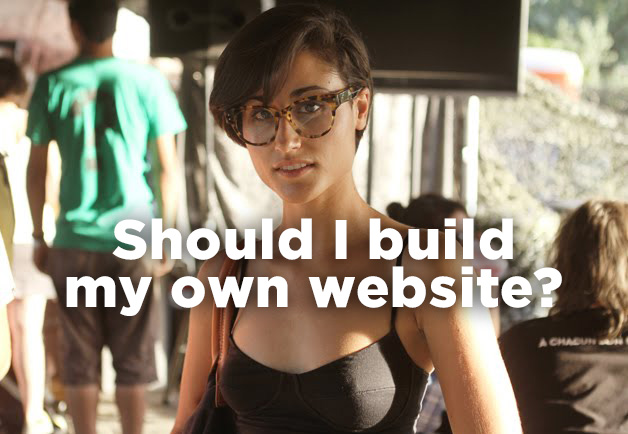CHANGE WORDPRESS ADDRESS (URI), BLOG ADDRESS (URI) WITHOUT THE WP-ADMIN PANEL.
How Do I Change WordPress address (URI), Blog address (URI) without using the wp-admin panel?
I can’t access my site or blog through the admin panel because I changed the WordPress address or the Blog address, am I screwed?
It’s happened to the best of us. Either you made a small typo, you changed it without thinking, or you didn’t know what it was and changed it to see what it did! Now you can no longer access your WordPress site or blog through the admin panel. What are you going to do?
Thankfully the solution is easy and all it requires is for you to locate a file named “functions.php”.
After some digging around we found the solution posted on WordPress.org and would like to share it with you to make your life a little bit easier.
Edit functions.php
If you have access to the site via FTP, then this method will help you quickly get a site back up and running, if you changed those values incorrectly.

1. FTP to the site, and get a copy of the active theme’s functions.php file. You’re going to edit it in a simple text editor (like notepad) and upload it back to the site.
2. Add these two lines to the file, immediately after the initial “
update_option(‘siteurl’,’https://example.com/blog’);
update_option(‘home’,’https://example.com/blog’);
Use your own URL instead of example.com, obviously.
3. Upload the file back to your site, in the same location. FileZilla offers a handy “edit file” function to do all of the above rapidly; if you can use that, do so.
4. Load the login or admin page a couple of times. The site should come back up.
5. Repeat the above steps, but remove those lines. IMPORTANT: Do NOT leave those lines in there. Remove them immediately after the site is up and running again.