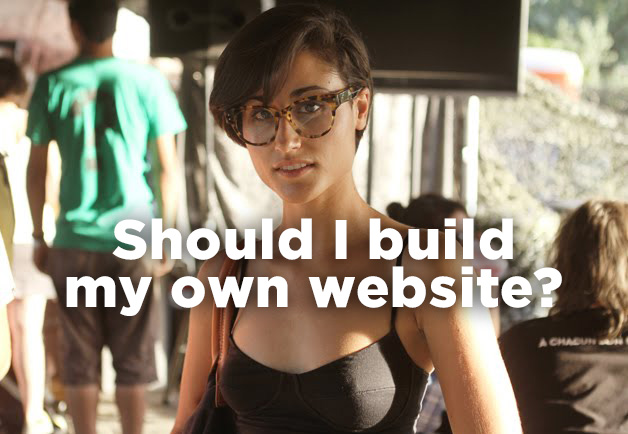WORDPRESS PLUGIN BROKE WEB SITE
So, a WordPress Plugin Broke Your Web Site?
You’ve uploaded a new plugin to your server, activated it, and then … your site went dark
Most WordPress users had this experience at least once. You find a cool plugin around the web, rush to upload it to your server, activate it, and then when you check the blog to see if its working, bang! The blog crashes and you can’t even load the homepage…
Obviously this is not WordPress’ fault. The crash usually comes from bad code that was used in the plugin itself, or from a conflict that is coming from another plugin already installed on the blog, in other words, a WordPress plugin broke your web site.
Either way it is a frustrating experience, and here is what you can do to get out of it.
1. Try to de-activate the plugin
The first thing you should try is to de-activate the plugin. Simply try to login into the admin area. If that is working, go the list of plugins and de-active the one you just installed.
2. Rename the plugin via FTP
Many times the crash will affect the WordPress admin area as well, so you won’t be able to de-activate it. In those situations you should try to rename the plugin file or folder via FTP.
3. Delete the plugin via FTP
If simply renaming the plugin was not enough, try to delete it completely. This will try to stop your WordPress install from loading the buggy code.
4. De-activate all the plugins via PHPMyAdmin
Some plugins will alter tables in your WordPress database when you activate them. As a result your blog might keep crashing even after you delete the plugins via FTP.

If that is the case, you will need to log into cPanel, and open the PHPMyAdmin interface. Then select the WordPress database, and browse inside the “wp-options” table. Look for the “active_plugins” column, and edit it. Inside the “options_value” field you will find something like this:
a:31:{i:0;s:13:”AddMySite.php”;i:1;s:19:”akismet/akismet.php”;
i:2;s:23:”all_in_one_seo_pack.php”;i:3;s:16:”authenticate.php”;
i:4;s:28:”breadcrumb-navigation-xt.php”;i:5;s:18:
“codeautoescape.php”;i:6;s:37:
These lines represent the active plugins in your blog. Delete them all and save. This should automatically de-activate every plugin. Now check if your blog is live again, and if the admin area is working. They should be.